- Scheduler .NET with NHibernate
- Scheduler .NET with Connector
- ASP.NET Event Calendar in Visual Basic
- Step 1. Create a New Scheduler Project
- Step 2. Add Scripts and the Library Reference
- Step 3. Set up a New Database
- Step 4. Create a Data Model
- Step 5. Create an Event Calendar
- Step 6. Load and Save Data
- Step 7. Update the Scheduler Configuration
- Step 8. Customization Settings
- ASP.NET Event Calendar in MVC3 Razor
- Scheduler in ASP.NET MVC3/MVC4 in 5 Steps
- Room Booking Calendar for ASP.NET
- Room Booking Calendar in MVC3 Razor
- Dynamic Loading and Airy Events in MVC3 Razor Room Booking Calendar
- Car Rental Application in ASP.NET MVC3 Razor
- Task Manager in MVC5
- Hotel Room Booking Calendar in ASP.NET MVC5
- 7 Steps To Appointment Calendar Template in ASP.NET MVC5
ASP.NET Event Calendar in Visual Basic
In this short yet detailed tutorial we will lead you through the basic steps of creating a VB Scheduler/Calendar in ASP.NET and ASP.NET MVC3.
As stated before, we converted DHTMLX Scheduler .NET C# samples to visual basic. This allows the adherents of visual basic to create a simple Google-like event calendar in their favorite programming language.
By its structure the tutorial reminds the previously published tutorial for ASP.NET event calendar coded in С#. It covers the main steps of scheduler creation.
By following this tutorial you'll get a nice-looking feature-rich VB.NET event calendar with a server-side backend:
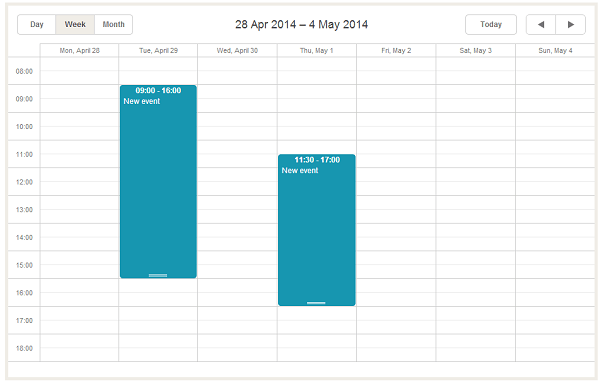
You can download the ready VB.NET calendar sample right now, or proceed with our tutorial.
Let's start from the very beginning.
Step 1. Create a New Scheduler Project
Download and unzip the DHMTLX Scheduler .NET archive.
Create a new visual basic project using MVC3 Web Application. Let's name it "MyCalendar" and use the default template settings: Empty project template (because we create a scheduler from scratch) and Razor view engine (to generate the scheduler dynamic web pages):
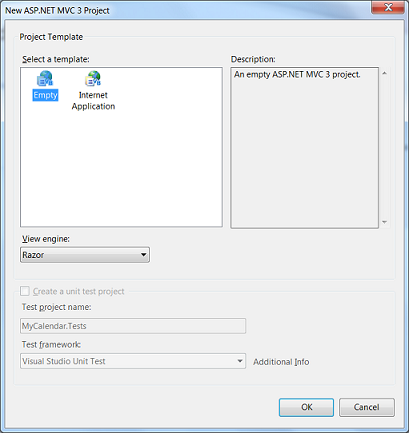
Step 2. Add Scripts and the Library Reference
Copy the DHTML.dll library to your project folder from the unzipped Scheduler package (bin folder).
The dhtmlxScheduler found in the Scripts folder of the package root directory should also be added to the Scripts folder of your newly created project.
Right-click on the "MyCalendar" project in the Solution Explorer to add the required reference.
Step 3. Set up a New Database
Now we need a database to store the calendar events. To implement this, go to the Solution Explorer and add a new ASP.NET folder App_Data. Then create a new SQL Server Database and name it "MyCalendar.mdf". A new database will be created.
Right-click on the Tables folder in the Server Explorer to add a new table "Events". Fill it in with the following content:
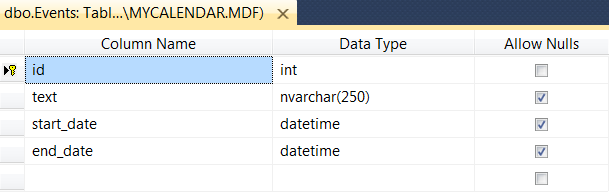
Set the primary key to id and enable the identity column.
Step 4. Create a Data Model
Go to Models to add a new item. Select Data from the Visual Basic installed templates and select LINQ to SQL Classes. Name it "Calendar.dbml". Drag the "Events" table to the designer surface.
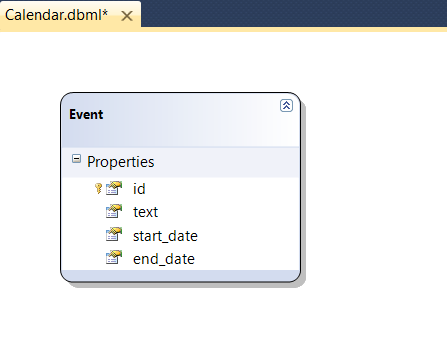
Step 5. Create an Event Calendar
We have approached the step of building the event calendar itself. At first, we will create CalendarController.vb and configure it by adding the required namespaces and the related data:
Imports DHTMLX.Scheduler
Imports DHTMLX.Scheduler.Data
Imports DHTMLX.Common
Namespace MyCalendar
Public Class CalendarController
Inherits System.Web.Mvc.Controller
Function Index() As ActionResult
Dim scheduler = New DHXScheduler()
scheduler.Config.first_hour = 8
scheduler.Config.last_hour = 19
Return View(scheduler)
End Function
End Class
End Namespace
Then proceed with building a View to make our calendar show up on the web page. For this purpose, we create Views/Calendar/Index.vbhtml:
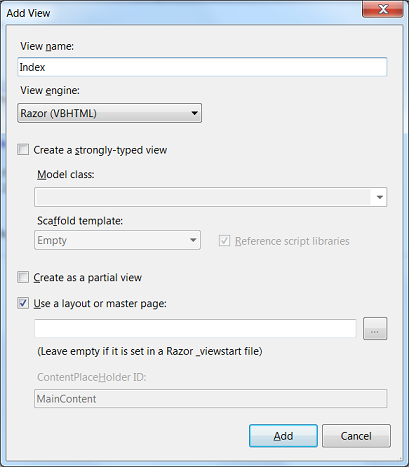
Its coding is rather simple:
@Code
ViewData("Title") = "DHXScheduler"
End Code
<div style="height:510px;">
@Html.Raw(Model.Render())
</div>
Let's customize the look and feel of our calendar.
Go to Content/Site.css to change the default styles. The following coding shows how we can set up the background theme and change the page size:
body
{
font-size: 75%;
font-family: Verdana, Tahoma, Arial, "Helvetica Neue", Helvetica, Sans-Serif;
color: #232323;
background-color: #5C87B2;
width:960px;
margin:0 auto;
}
To make all things work together, change the default route in Global.asax from "Home" to "Calendar", as it is shown below:
New With {.controller = "Calendar", .action = "Index", .id = UrlParameter.Optional} _
A simple event calendar has been created. It incorporates a form that opens on double click when you create an event. The form includes an event description and date and time drop-down lists.
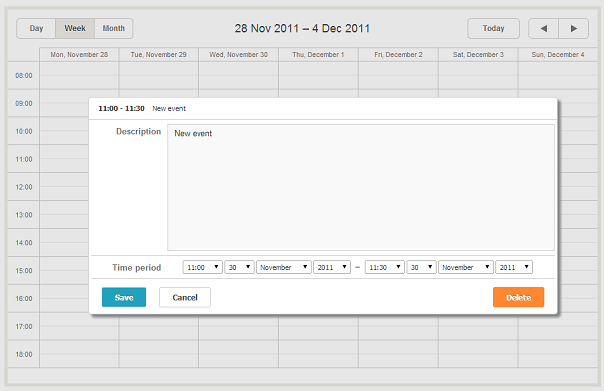
You can add new events to the calendar now, but after page reload nothing is saved. At the next steps we will enable data loading and saving.
Step 6. Load and Save Data
Go to CalendarController.vb to update the logic for data loading and saving.
Public Function Data() As ContentResult
Return New SchedulerAjaxData((New CalendarDataContext()).Events)
End Function
Public Function Save(ByVal id As System.Nullable(Of Integer), ByVal actionValues As FormCollection) As ContentResult
Dim action = New DataAction(actionValues)
Dim data As New CalendarDataContext()
Try
Dim changedEvent = DirectCast(DHXEventsHelper.Bind(GetType([Event]), actionValues), [Event])
Select Case action.Type
Case DataActionTypes.Insert
data.Events.InsertOnSubmit(changedEvent)
Exit Select
Case DataActionTypes.Delete
changedEvent = data.Events.SingleOrDefault(Function(ev) ev.id = action.SourceId)
data.Events.DeleteOnSubmit(changedEvent)
Exit Select
Case Else
"update"
Dim eventToUpdate = data.Events.SingleOrDefault(Function(ev) ev.id = action.SourceId)
DHXEventsHelper.Update(eventToUpdate, changedEvent, New List(Of String)() From {"id"})
Exit Select
End Select
data.SubmitChanges()
action.TargetId = changedEvent.id
Catch a As Exception
action.Type = DataActionTypes.[Error]
End Try
Return (New AjaxSaveResponse(action))
End Function
Step 7. Update the Scheduler Configuration
Add the saving and loading functions to the scheduler settings:
scheduler.LoadData = True
scheduler.EnableDataprocessor = True
scheduler.PreventCache()
scheduler.SaveAction = Url.Action("Save", "Calendar")
scheduler.DataAction = Url.Action("Data", "Calendar")
The full code should look as follows:
Imports DHTMLX.Scheduler
Imports DHTMLX.Scheduler.Data
Imports DHTMLX.Common
Namespace MyCalendar
Public Class CalendarController
Inherits System.Web.Mvc.Controller
Function Index() As ActionResult
Dim scheduler = New DHXScheduler()
scheduler.Config.first_hour = 8
scheduler.Config.last_hour = 19
scheduler.LoadData = True
scheduler.EnableDataprocessor = True
scheduler.PreventCache()
scheduler.SaveAction = Url.Action("Save", "Calendar")
scheduler.DataAction = Url.Action("Data", "Calendar")
Return View(scheduler)
End Function
Public Function Data() As ContentResult
Return New SchedulerAjaxData((New CalendarDataContext()).Events)
End Function
Public Function Save(ByVal id As System.Nullable(Of Integer), ByVal actionValues As FormCollection) As ContentResult
Dim action = New DataAction(actionValues)
Dim data As New CalendarDataContext()
Try
Dim changedEvent = DirectCast(DHXEventsHelper.Bind(GetType([Event]), actionValues), [Event])
Select Case action.Type
Case DataActionTypes.Insert
data.Events.InsertOnSubmit(changedEvent)
Exit Select
Case DataActionTypes.Delete
changedEvent = data.Events.SingleOrDefault(Function(ev) ev.id = action.SourceId)
data.Events.DeleteOnSubmit(changedEvent)
Exit Select
Case Else
"update"
Dim eventToUpdate = data.Events.SingleOrDefault(Function(ev) ev.id = action.SourceId)
DHXEventsHelper.Update(eventToUpdate, changedEvent, New List(Of String)() From {"id"})
Exit Select
End Select
data.SubmitChanges()
action.TargetId = changedEvent.id
Catch a As Exception
action.Type = DataActionTypes.[Error]
End Try
Return (New AjaxSaveResponse(action))
End Function
End Class
End Namespace
Now your events are saved after page refresh.
Step 8. Customization Settings
Let's set the default duration for events by setting the time step to 30 minutes in the calendar controller:
Function Index() As ActionResult
Dim scheduler = New DHXScheduler()
....
scheduler.Config.time_step = 30
Return View(scheduler)
End Function
To display time overlapping events, use the following cascade method:
scheduler.Config.cascade_event_display = True;
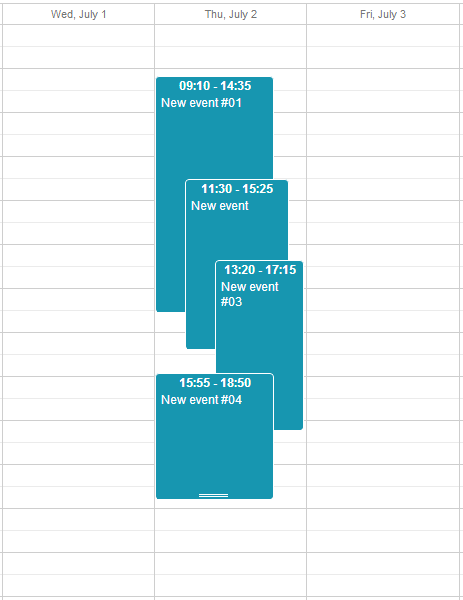
Enable the dynamic loading in the Scheduler configuration. It is needed to avoid excessive loadings and load only the events of the viewable area of the calendar:
Function Index() As ActionResult
...
scheduler.EnableDynamicLoading(SchedulerDataLoader.DynamicalLoadingMode.Month)
Return View(scheduler)
End Function
Public Function Data() As ContentResult
Dim dateFrom = DateTime.ParseExact(Me.Request.QueryString("from"), "yyyy-MM-dd", CultureInfo.InvariantCulture)
Dim dateTo = DateTime.ParseExact(Me.Request.QueryString("to"), "yyyy-MM-dd", CultureInfo.InvariantCulture)
Return New SchedulerAjaxData(New CalendarDataContext().Events _
.Where(Function(ev) ev.start_date < dateTo And ev.end_date > dateFrom) _
)
End Function
The VB Scheduler is ready and can be embedded in your website.
In this tutorial we have demonstrated how an event calendar in visual basic can be implemented from scratch.
If you prefer to skip it, just download the ready sample that can be easily integrated into your ASP.NET application.
Please, evaluate this tutorial by choosing an answer below. Thus, you will help us to make documentation better.