Filtering
Server-side filtering
For any specified view you can set a server-side filtering function that will define which events should be displayed and which should not.
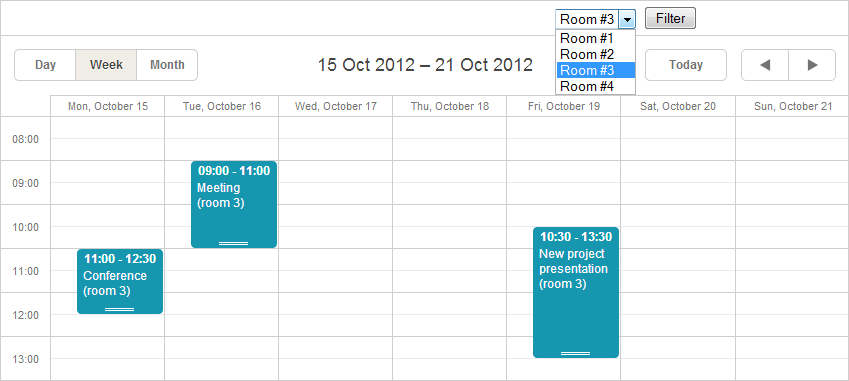
In general, to filter dataset you should do the following:
Controller:
View:
Setting filter criteria
You have 2 variants here:
Passing filter criteria to data loader
If you want to filter data after the page is reloaded (e.g. you are using a form with some submit input that invokes filtering), you should pass filter parameters to a data loader while scheduler configuration, so that they will be added to data url:
public ActionResult Index(){ ... sched.Data.Loader.AddParameters(new Dictionary<string, object>{{"name", "value"}}); }
Rendered Javascript code will look like:
scheduler.load("Controller/Data?name=value")
The AddParameters() method has 2 overloads:
- AddParameters(Dictionary<string, object> obj);
- AddParameters(NameValueCollection obj);
//SchedulerFiltrationController.cs public ActionResult Index(){ var sched = new DHXScheduler(this); ... if (this.Request.QueryString["filter"] != null) { sched.Data.Loader.AddParameters(this.Request.QueryString); } ... }
where 'filter' is the name of the related view control that invokes filtering.
Ajax filtering
You can filter scheduler data without reloading the page. In this case you don't need to configure the scheduler in the Index() action and should just pass filter criteria parameters directly to a data action.
<select id="Rooms" onchange="reload()"> <option value="1" selected="selected">Room #1</option> <option value="2">Room #2</option> <option value="3">Room #3</option> <option value="4">Room #4</option> </select> function reload() { scheduler.clearAll(); scheduler.load("<%= Model.Scheduler.DataUrl %>room_id=" + document.getElementById("Rooms").value); }
where the reload() function will clear scheduler data and load new one.
Filtering. Code sample
public ContentResult Data() { var dc = new DHXSchedulerDataContext(); IEnumerable<Event> dataset; if (this.Request.QueryString["room_id"] == null) dataset = dc.Events; else{ var current_room = int.Parse(this.Request.QueryString["rooms"]); dataset = from ev in dc.Events where ev.room_id == current_room select ev; } var data = new SchedulerAjaxData(dataset); return (data); }
For each LINQ to SQL designer file added to the solution, Visual Studio automatically generates a LINQ to SQL DataContext class. DataContext class used in the code samples is named as DHXSchedulerDataContext.
Controls to invoke filtering
Commonly, the front-end should contain 2 controls:
- one for setting the desired filter criterion;
- the second - to activate filtration.
For example, if you want to use a dropdown list and a button for these purposes, your view will look like:
//SchedulerFiltration.aspx <form method="get" action="/ServerSideFiltering"> <select name="room_id"> <option value="1" selected="selected">Room #1</option> <option value="2">Room #2</option> <option value="3">Room #3</option> <option value="4">Room #4</option> </select> <input type="submit" value="Filter" name="filter"> </form>
Client-side filtering
Each view available in the library has inner object Filter that allows adding client-side filtering rules for the view (through the Rules property).
So, you can specify different filtering rules for different views to get certain sets of events. And all this is without reloading data.
Filtering rules can be defined in 2 ways:
- based on a certain property:
//View[2] refers to the Day view scheduler.Views[2].Filter.Rules.Add( new Rule("room_id", Operator.Equals, context.Events.First().room_id)); // takes 3 parameters: the property name, relational operator and value to compare
- as an expression:
//View[2] refers to the Day view scheduler.Views[2].Filter.Rules.Add( new ExpressionRule("{text}.length > 4 && {text}.length < 20"));
By default, when you specify several rules, the library applies AND logic to them, i.e. scheduler will display just events that meet all criteria at once.
If you want, you can change the default logic. The available variants are contained in enumeration Logic of the Filter object:
- AND (the default value)
- OR
- XOR
- NOT
To set the desired logic, just call the code like in:
scheduler.Views[2].Filter.Logic = Logic.OR;
Note, client-side filtering can be also made with the help of the client-side library. Read more on the topic in the related dhtmlxScheduler documentation - Filtering events
comments powered by Disqus
